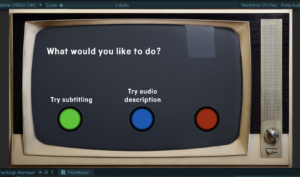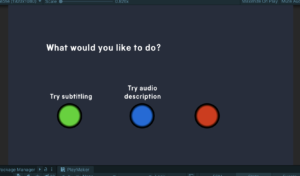This year we’re celebrating the BBC turning 100 years old with a special temporary exhibition, Switched On: 100 years of broadcast innovation.
Switched On is filled with many broadcasting stories spanning the last 100 years. The stories are presented in a variety of ways, including object displays, interactives, videos, images, commissioned films and soundscapes.
Interactives are popular with visitors as they offer something hands-on to do and being actively involved makes the stories in the exhibition more memorable. This blog is a case study of how we developed three of our new interactives.
You on TV
One of the main themes in Switched On explores improvements in technology which make the viewing experience better for audiences. This interactive, named ‘You on TV’, shows how picture quality has improved over time from 30 blurry vertical lines in the 1930s to colour in the 1960s and then the HD of today. A webcam allows visitors to see themselves inside four televisions in varying picture quality.
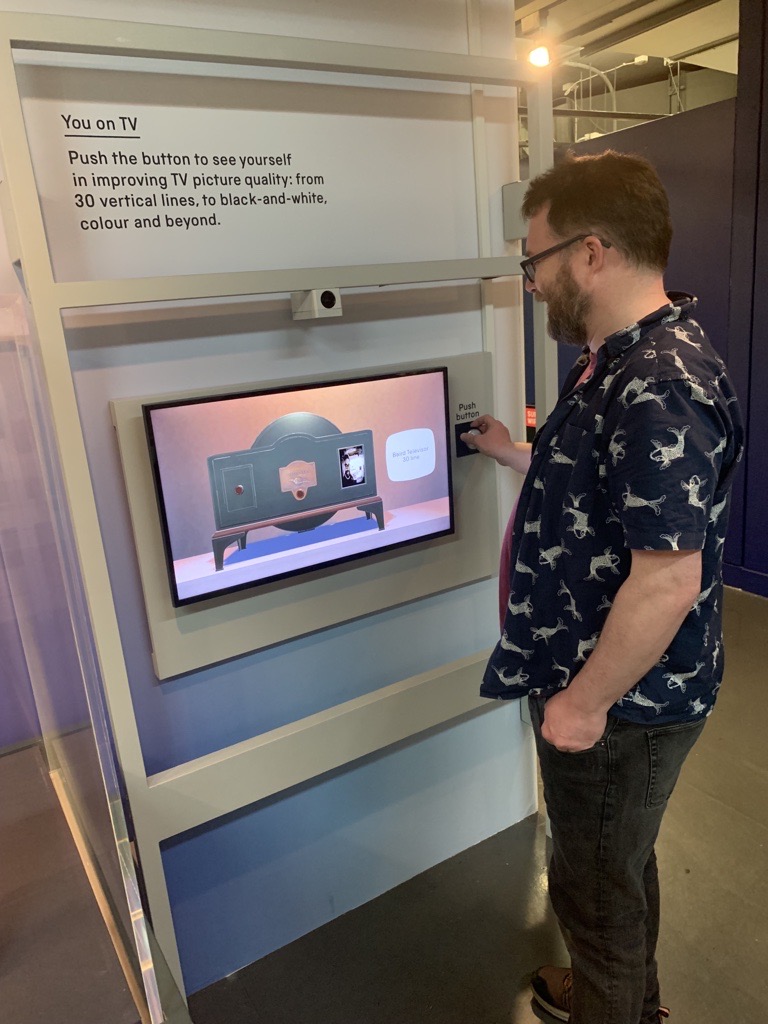
The interactive was developed by Senior Maintenance Exhibition Technician Ben Haith and was built using Unity, a game development tool. The television effects were created using shaders, computer programs that calculate light, dark and colour values on a screen and can be used to manipulate them. Ben created shaders for each of the technologies we wanted to show to the audience.
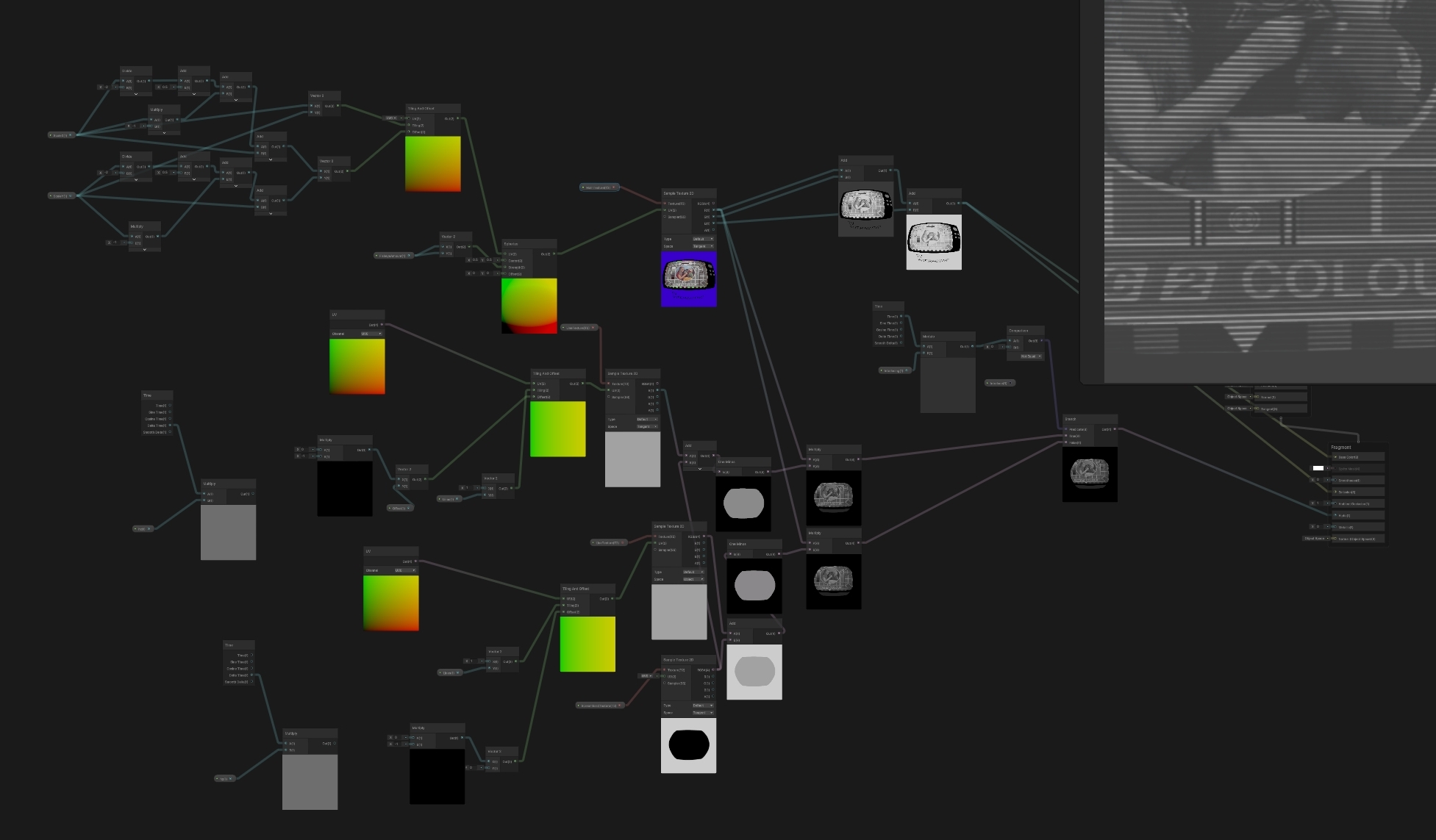
To be able to slide from one screen output to another, Ben created a digital room with 3D-modelled televisions spaced around the outside and a virtual camera in the centre. When the program receives an input from a button, the camera rotates to the next television and code tells the screen to activate.
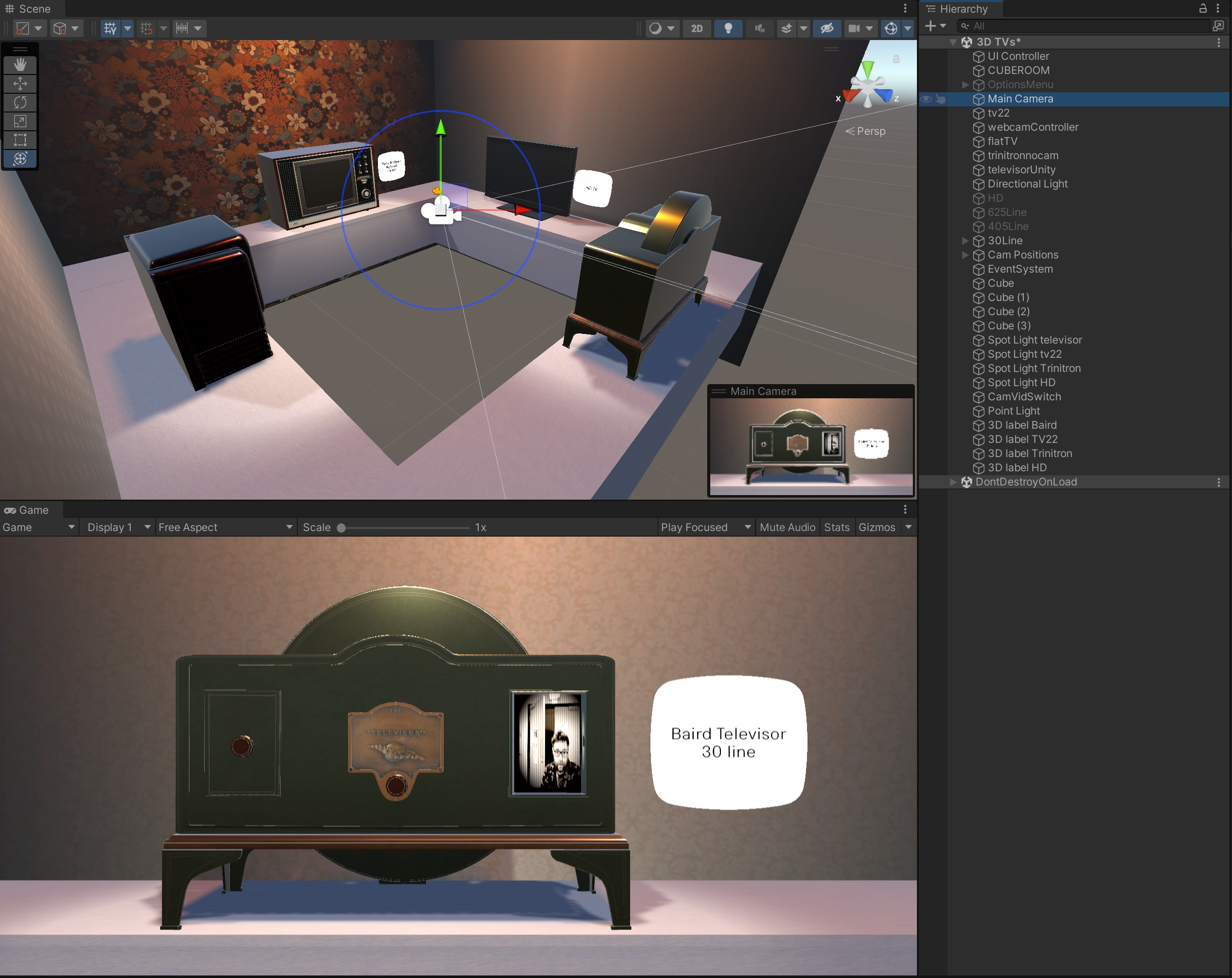
The televisions are modelled on objects in our collection. Initally the idea was just to show the televison screen element, but during development it became clear that it would make more sense (and be more interesting) to also include the surrounding television model it would have been viewed on. We were really happy with this inclusion as it allows us to represent more of the collection on gallery.
Testing early prototypes is an important part of development to ensure the usability and functionality of the final interactive. The program went through a few iterations where we improved the positioning of the screens, the placement of the descriptions and other tweaks to make the experience as polished as possible.

Mixing Sound
This interactive forms part of a story about how the iconic Doctor Who theme tune was created at the BBC Radiophonic Workshop back in the 1960s. The premise is based on taking an original sound and manipulating it to make a new sound.

Exhibition Maintenance Technician Jamie Proctor created a touch-screen interactive to demonstrate this idea. He selected a sound on freesound.org and used Logic Pro X, a Digital Audio Workstation (DAW), to alter the original sound to be reversed, sped up and slowed down.
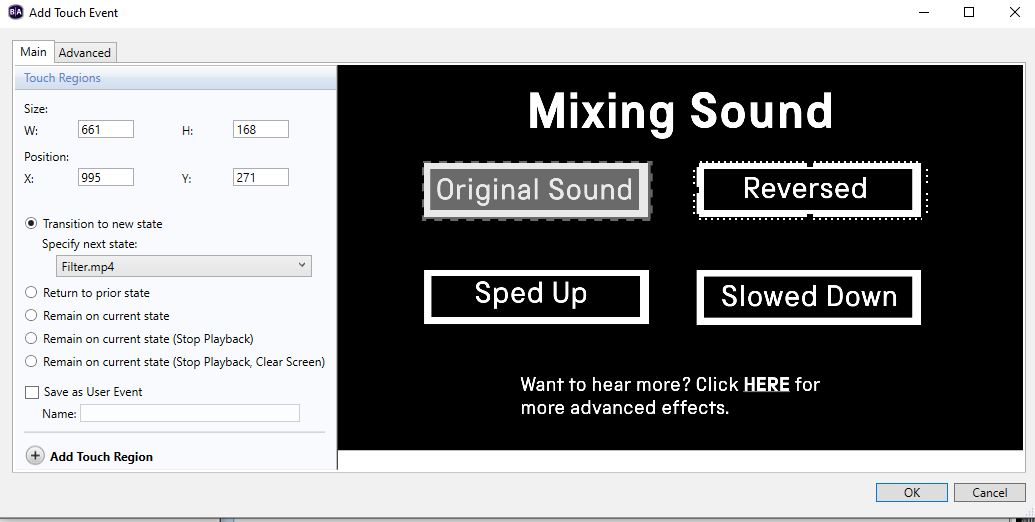
Subtitling and Audio Description
This interactive (developed in collaboration with ITV) focuses on access services in television. Visitors can have a go at learning how to subtitle or audio describe television programmes of varying difficulties. Once we had worked out the content and messaging, we hired an external interactives company, Blynk, to make our plans a reality.


Blynk provided us with two options for how the main screen could look. We preferred the retro television surround as it links to the content and was more likely to draw visitors in to have a look.
We paused at several points to double check the workflow and language used, tweaking each instruction so they didn’t rely on the previous page. To give more context we filmed an introduction with a professional explaining how they do their job for each activity. A skip button was added to this to give visitors more control in their experience.
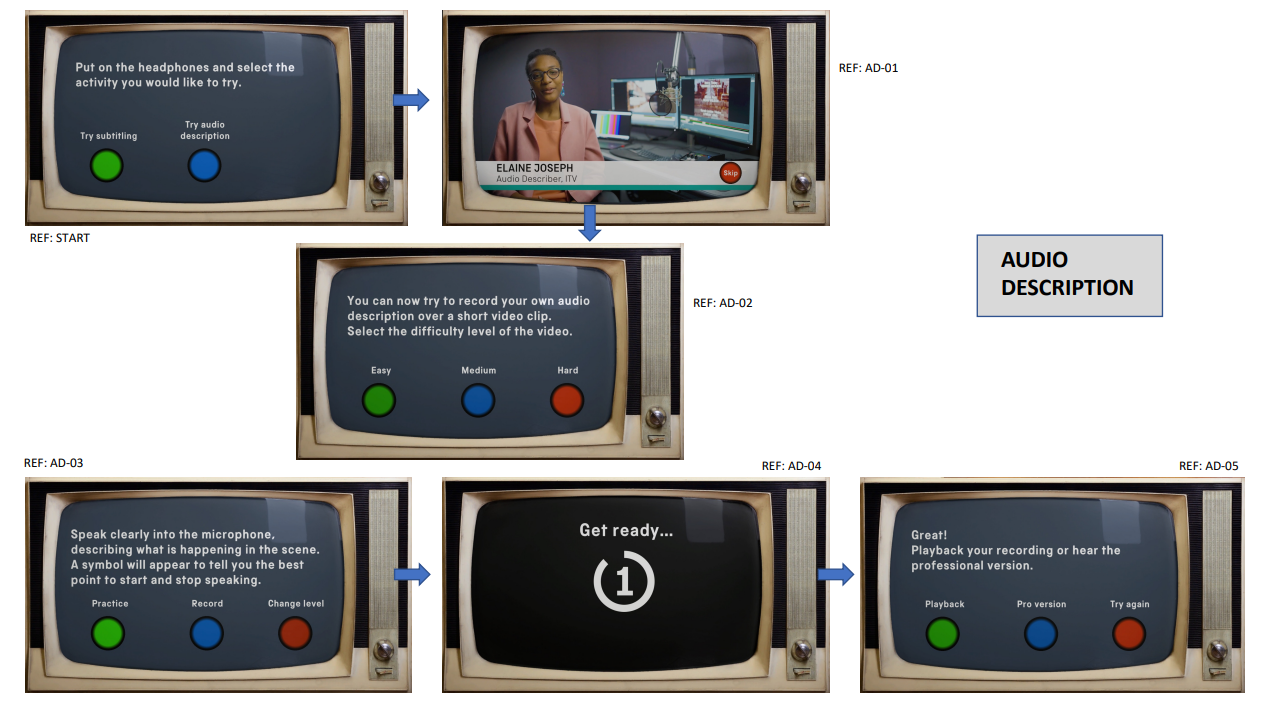
Buttons, buttons and more buttons
We spent more time thinking about buttons than I thought we would on this project. Which type is the best fit for the interactive and visitors? Big, small, round, flat, circular, square, colour, plastic, metal? Does it need text inside or should the button be lit up?